At long last you can copy all the links from one album in one go, rather than having to do multiple copy'n'pastes to get the individual links into your post on here, for example. Well, that's the way I had been doing it up until now.
So I thought I'd do another 'how to' for anyone still puzzled how to get more than 4 pics in one post on here.
I'll start assuming you haven't got a photobucket account. You'll need to register (free version). Then when logged in, click on 'Library'. Hopefully, it'll be roughly in the same position as shown below:
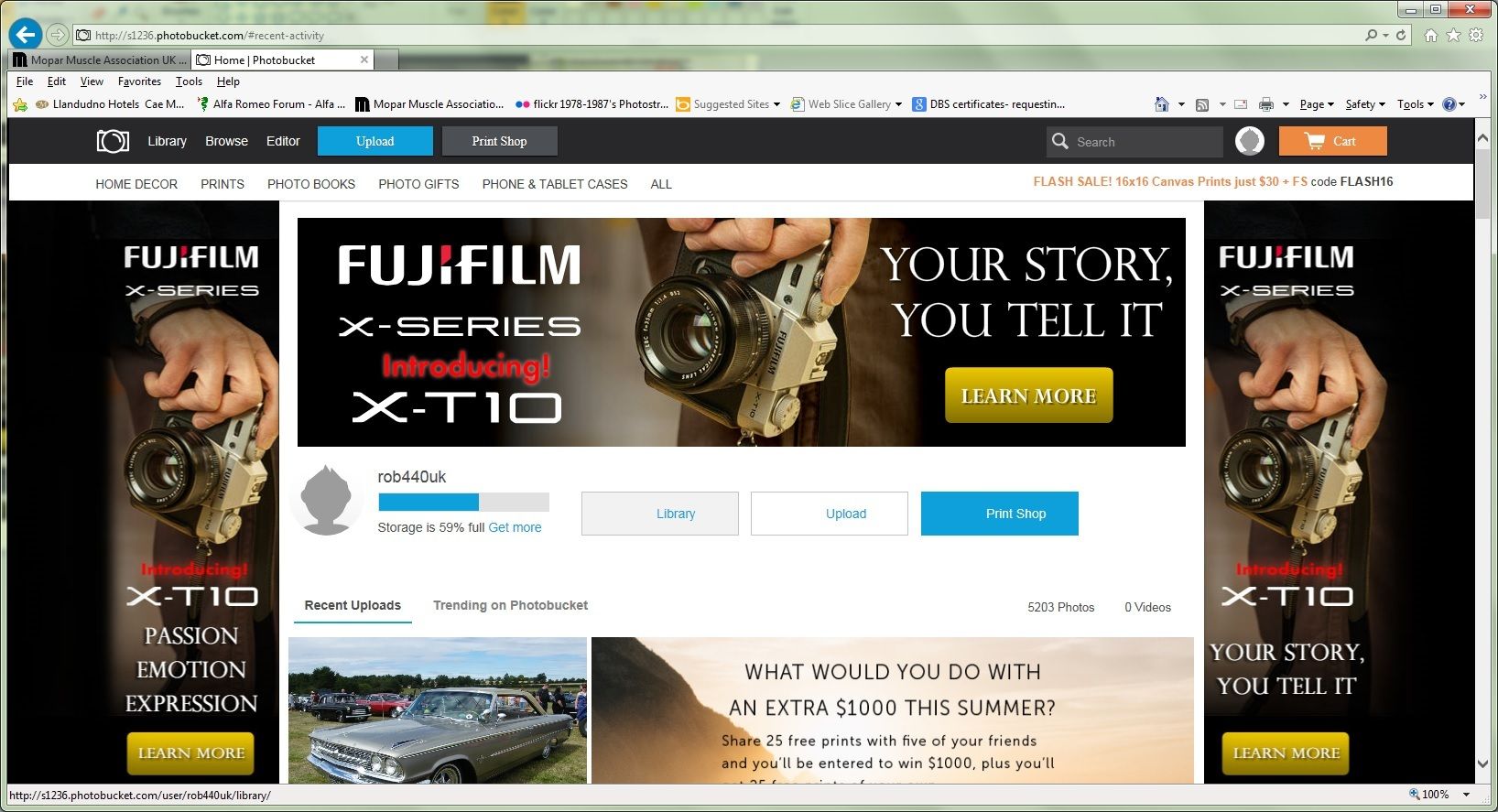
When you're in Library, click on Create New Album. As I've already got a few album's, for me this appears at the top of my list of albums on the left. If you've just created an account, I imagine it's in a similar position but without the other albums listed below!
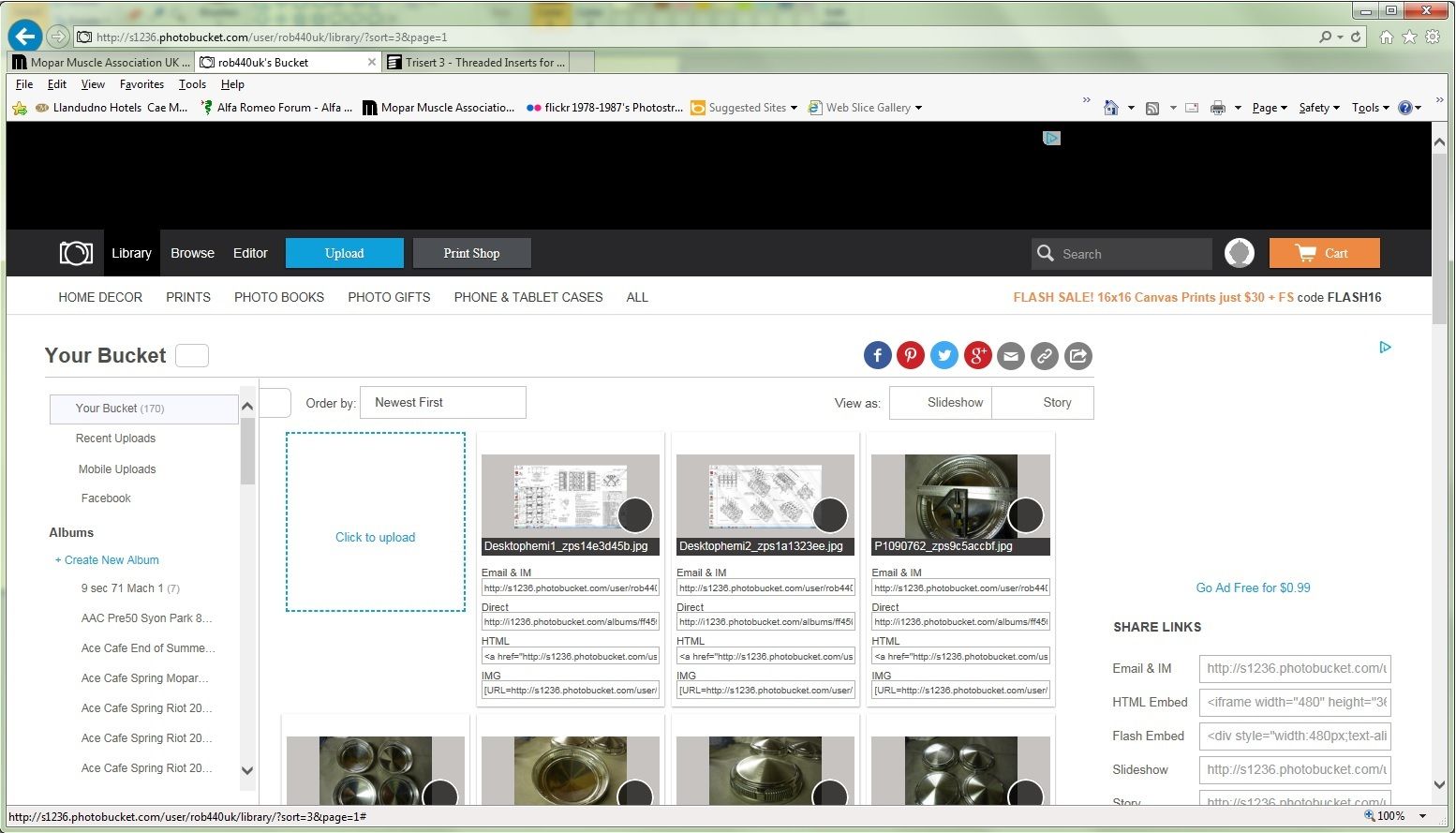
When you've clicked on Create New Album, give it a relevant name and click on Create.
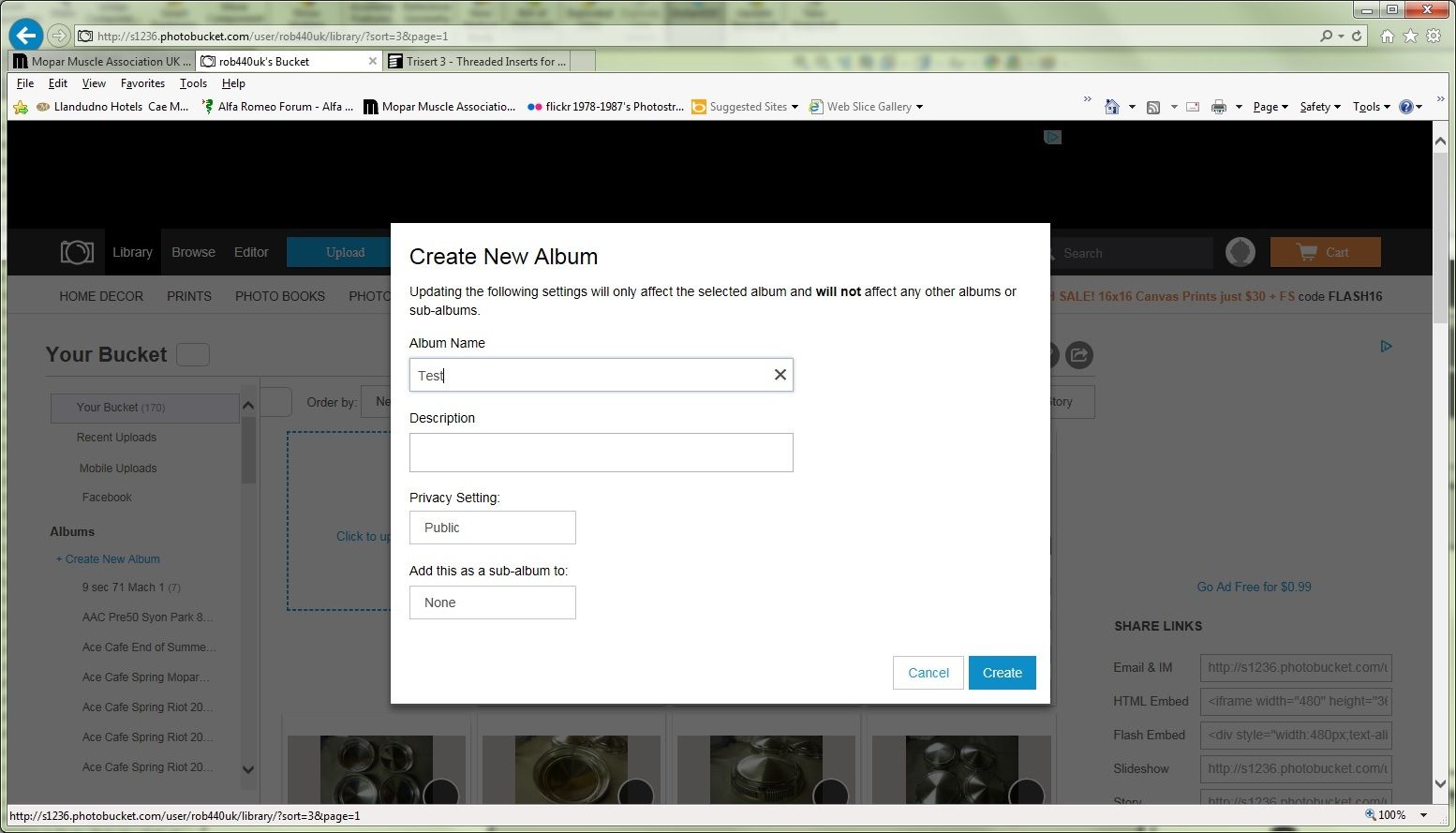
When the album has been created, click on its name where it's listed on the left, so that you can then upload your photos to it. If you don't do this, and then proceed to upload photos, you will be adding them to 'Your Bucket' (general folder) rather than to your intended location.
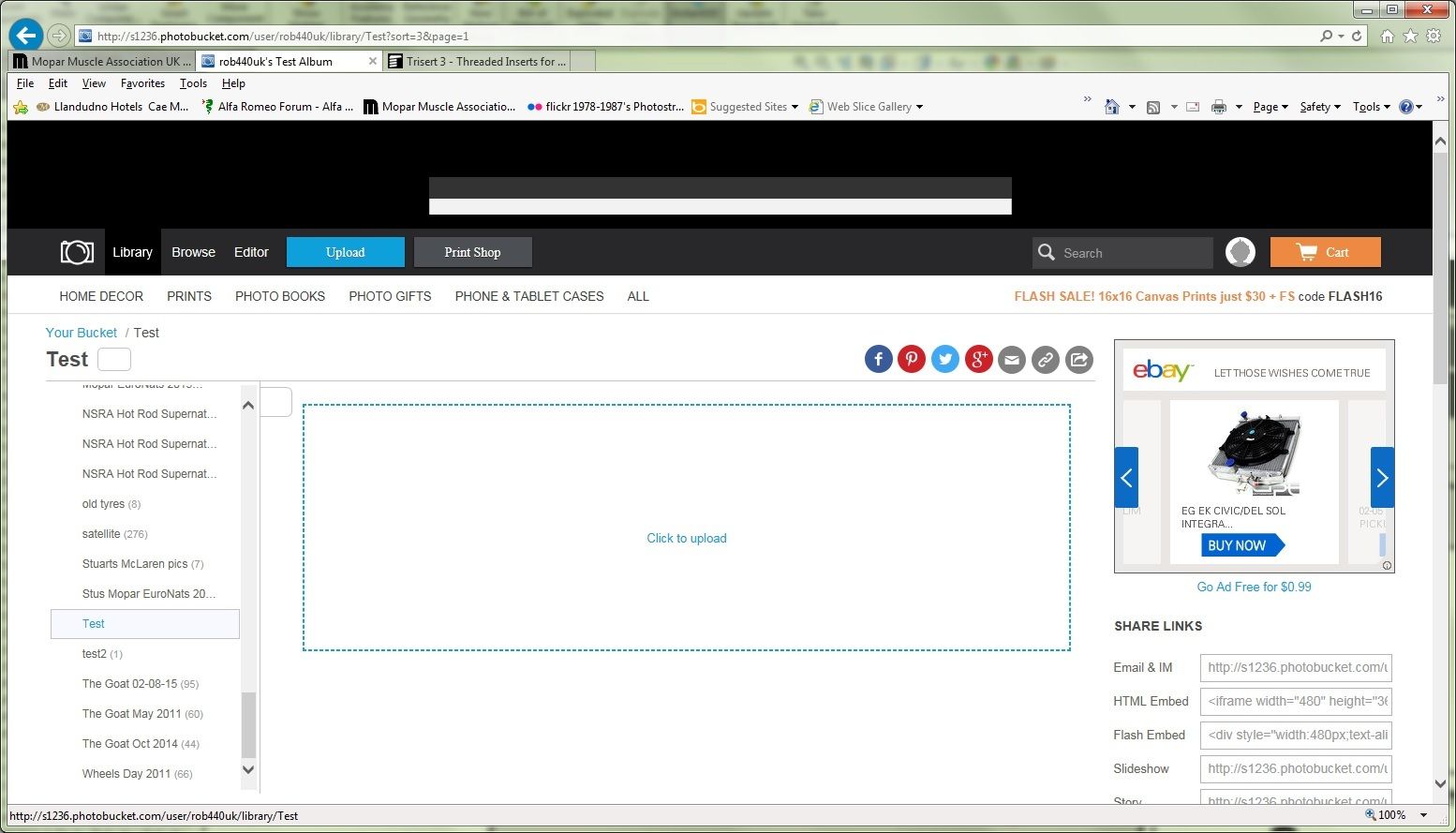
Then click in the large area that says 'Click to Upload'.
Then browse your computer to add files. I have selected the first 20 pics that I took at the NSRA Supernats. When all have been selected, click on 'Open' to upload.
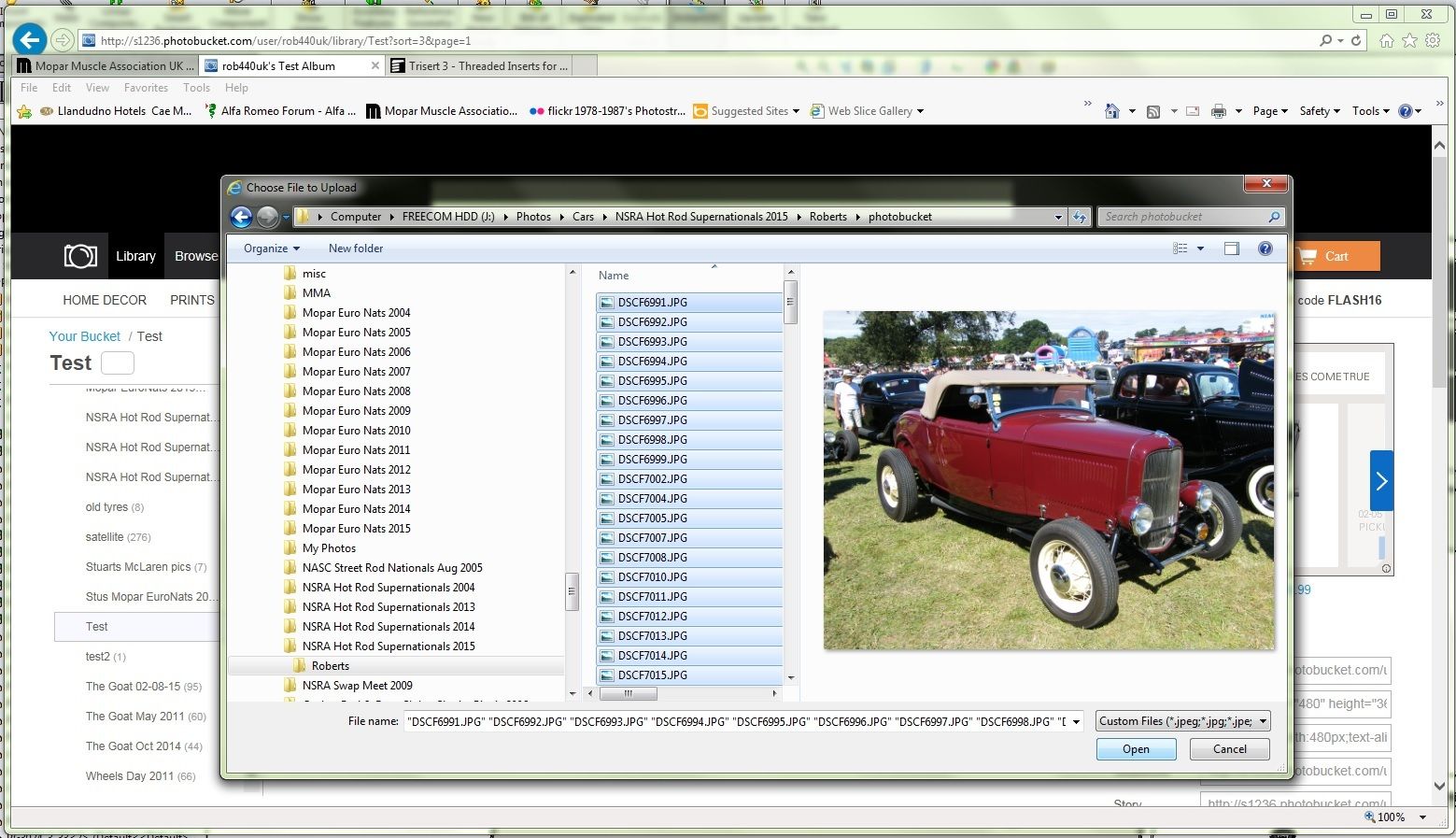
Once they have all been uploaded, the status bar at the foot of the page will confirm. Note - occasionally it will skip one or two for some reason so check the number shown is the same as the amount of files you selected. If it does skip any, you can just repeat the process, selecting just the skipped files.
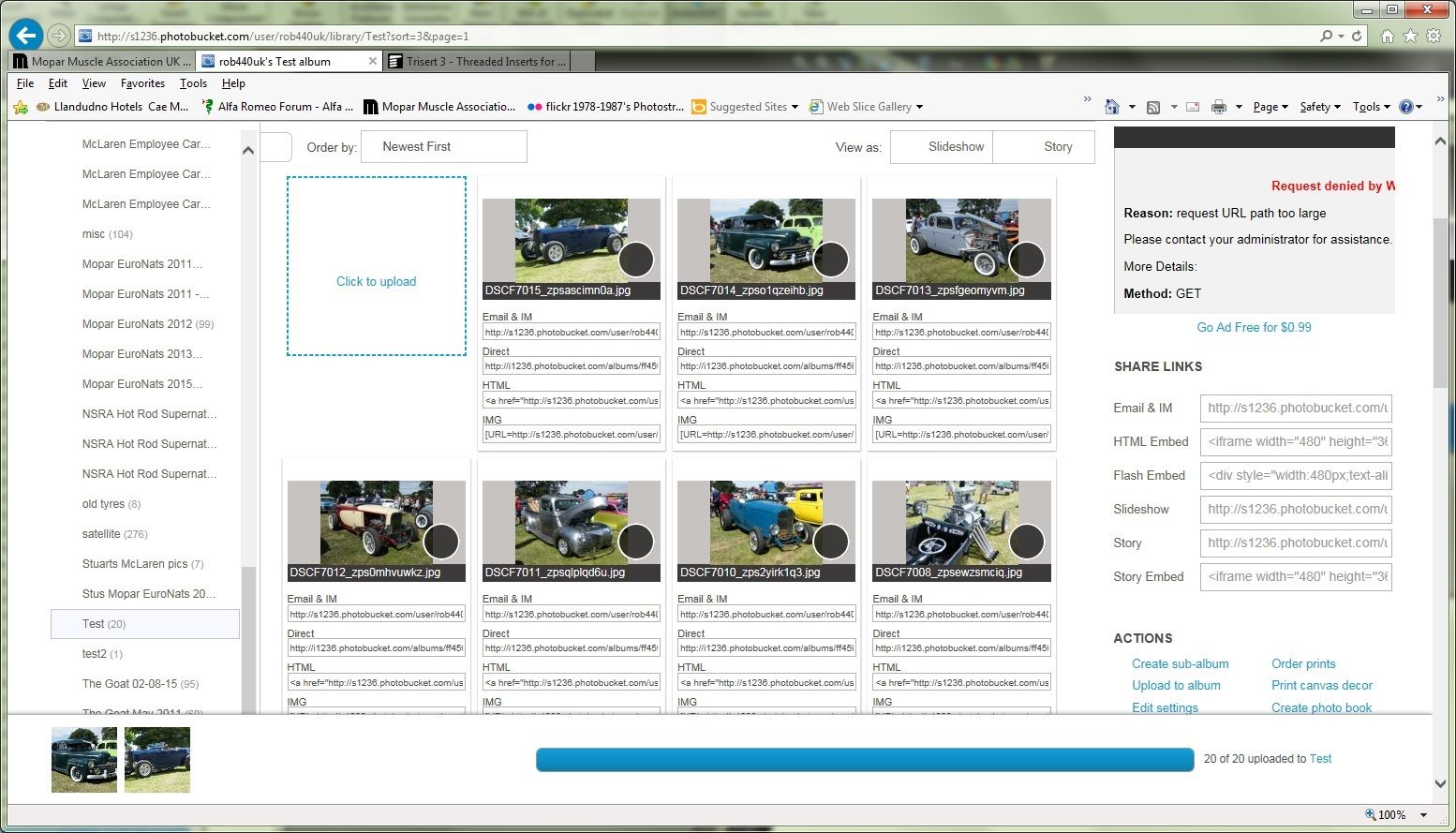
You can then select what order to display your photos in this album. Go to the drop-down list, next to 'Order By' which is just above the Click To Upload box.
I usually choose to show them in the order I took them, so select 'Filename'. This will display the photos in numerical order, so should also be in chronological order.
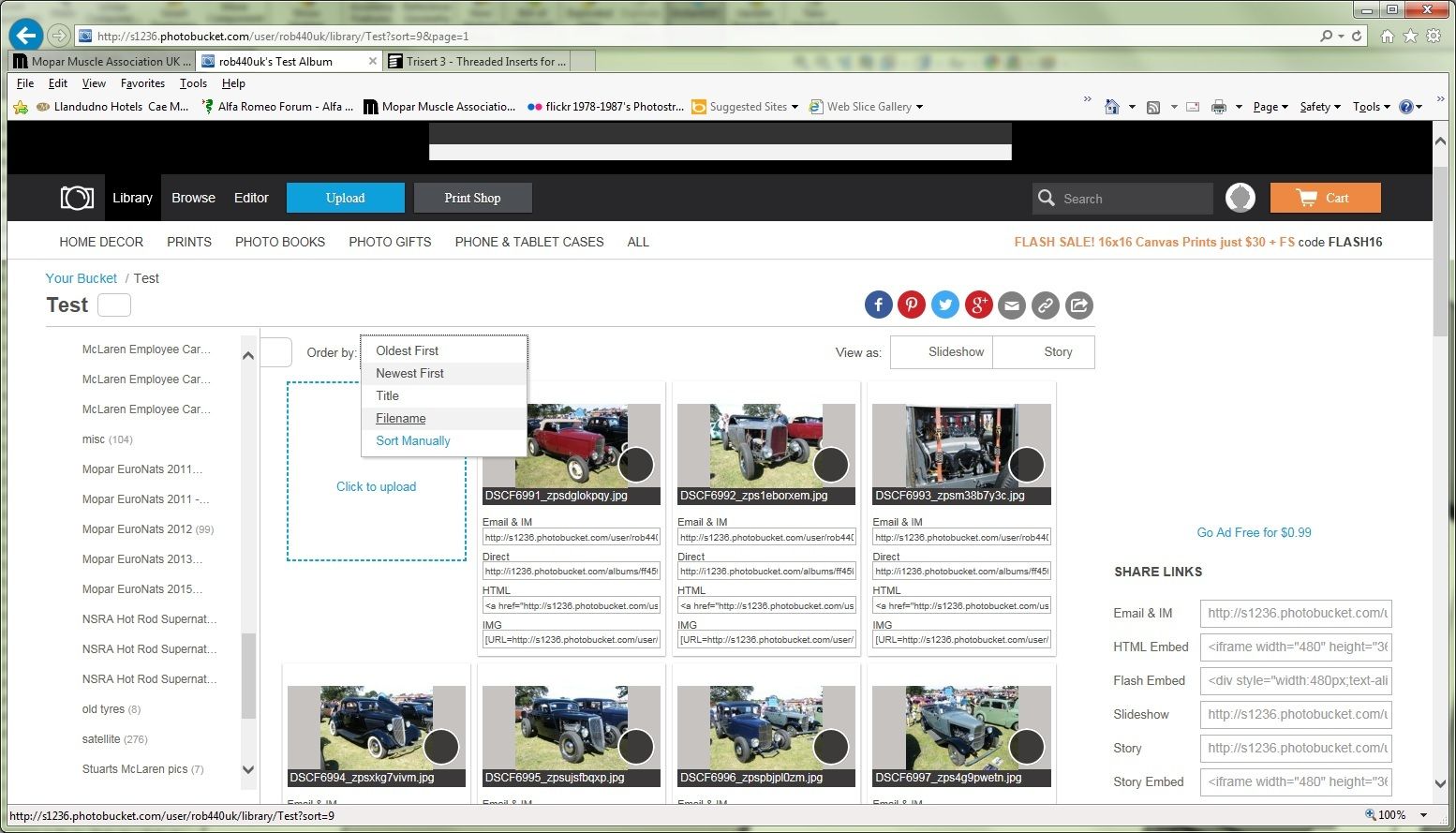
Now this is where the neat new bit comes in
Click on one of the black dots on the photos previews. This will then allow you to select all the photos in that album. Once you have clicked on one black dots, click on 'Select All' just above the photos previews.
This will then bring up the list of options at the foot of the screen where you can copy all the links.
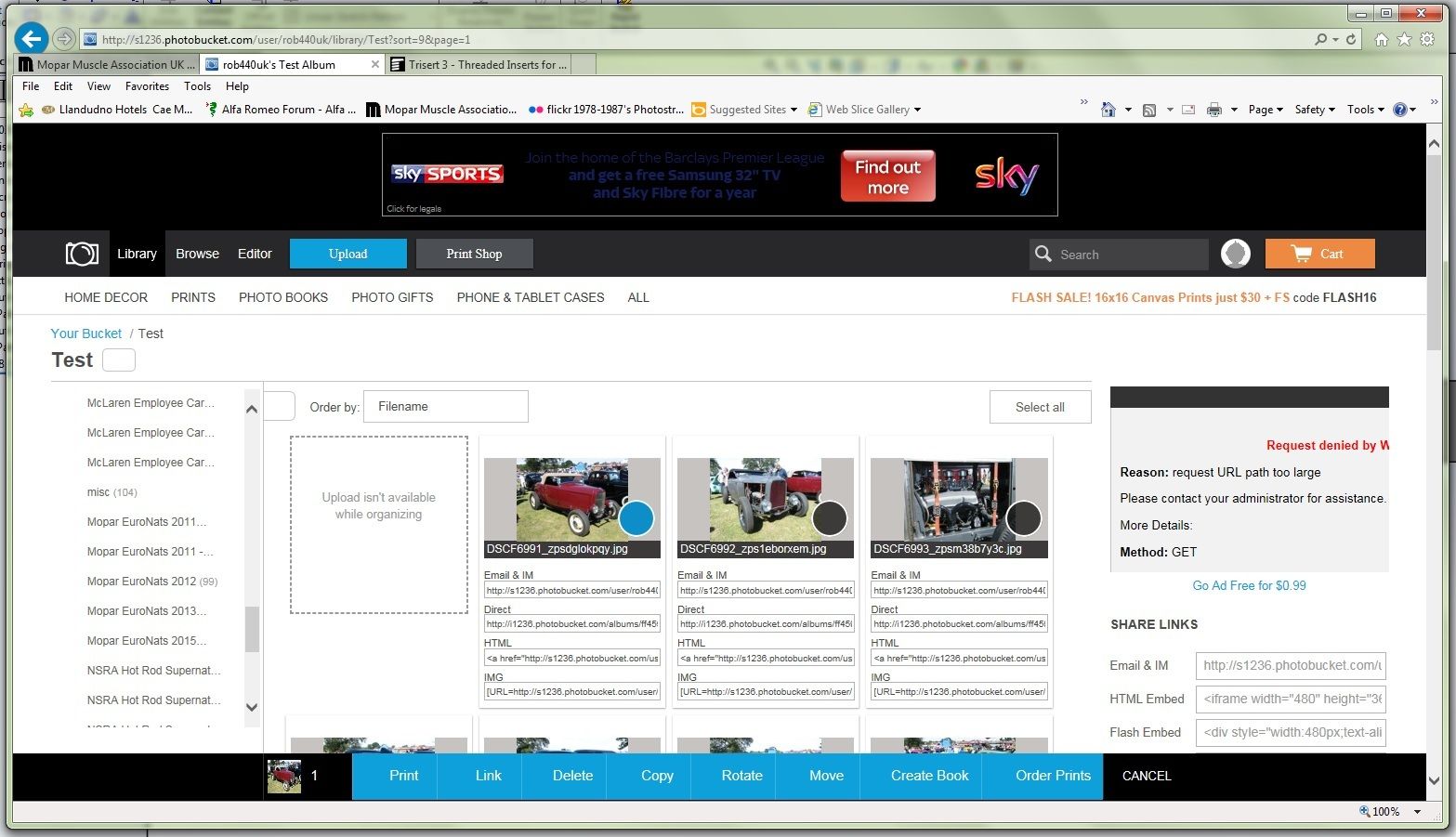
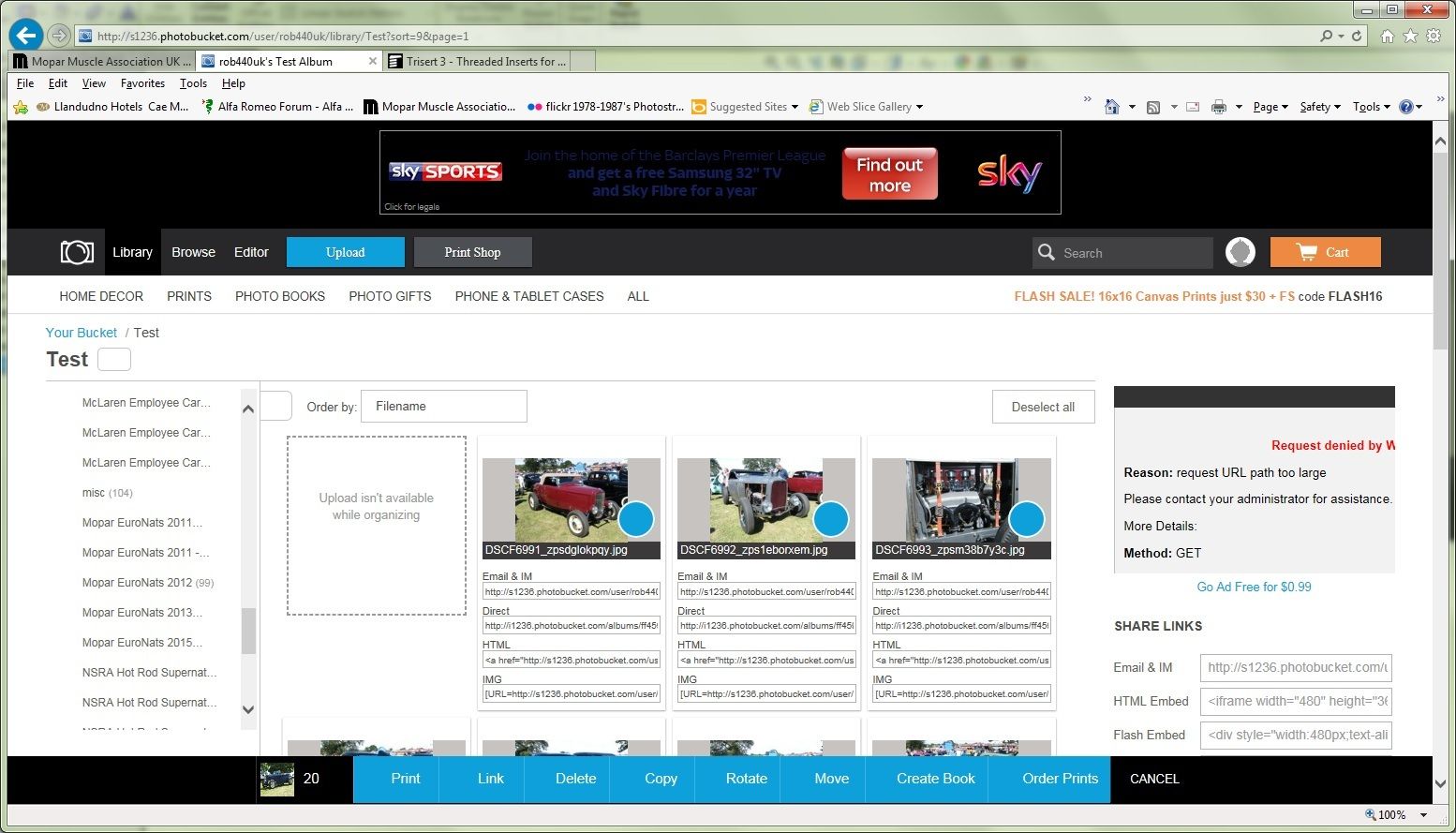
Once you've clicked on 'Link' from the options at the foot of the screen, click on the link shown on the box under where it says 'IMG codes' then click 'Done'.
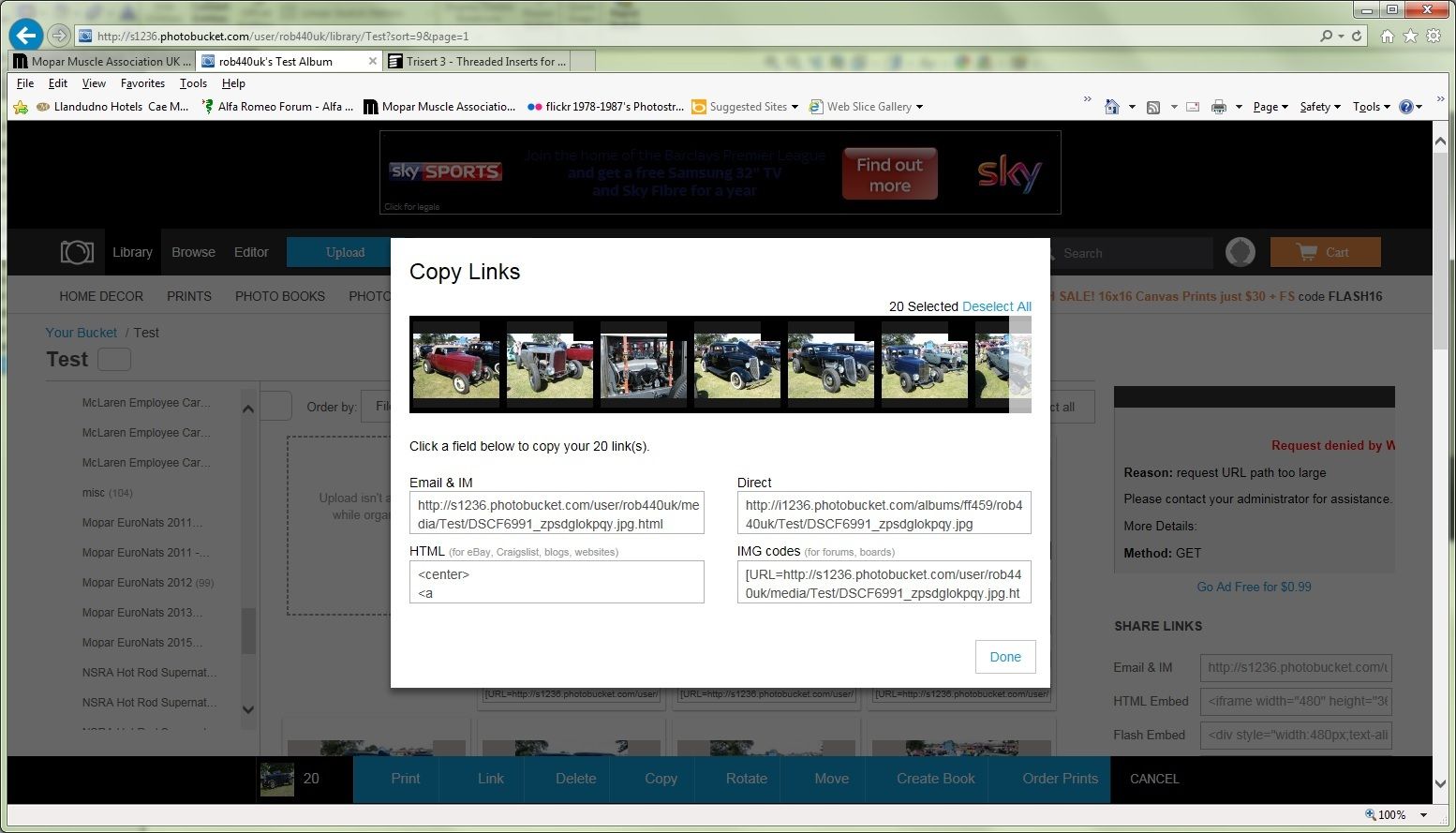
You're now ready to paste this one link that contains all the individual photo links, into your post on here - for example:
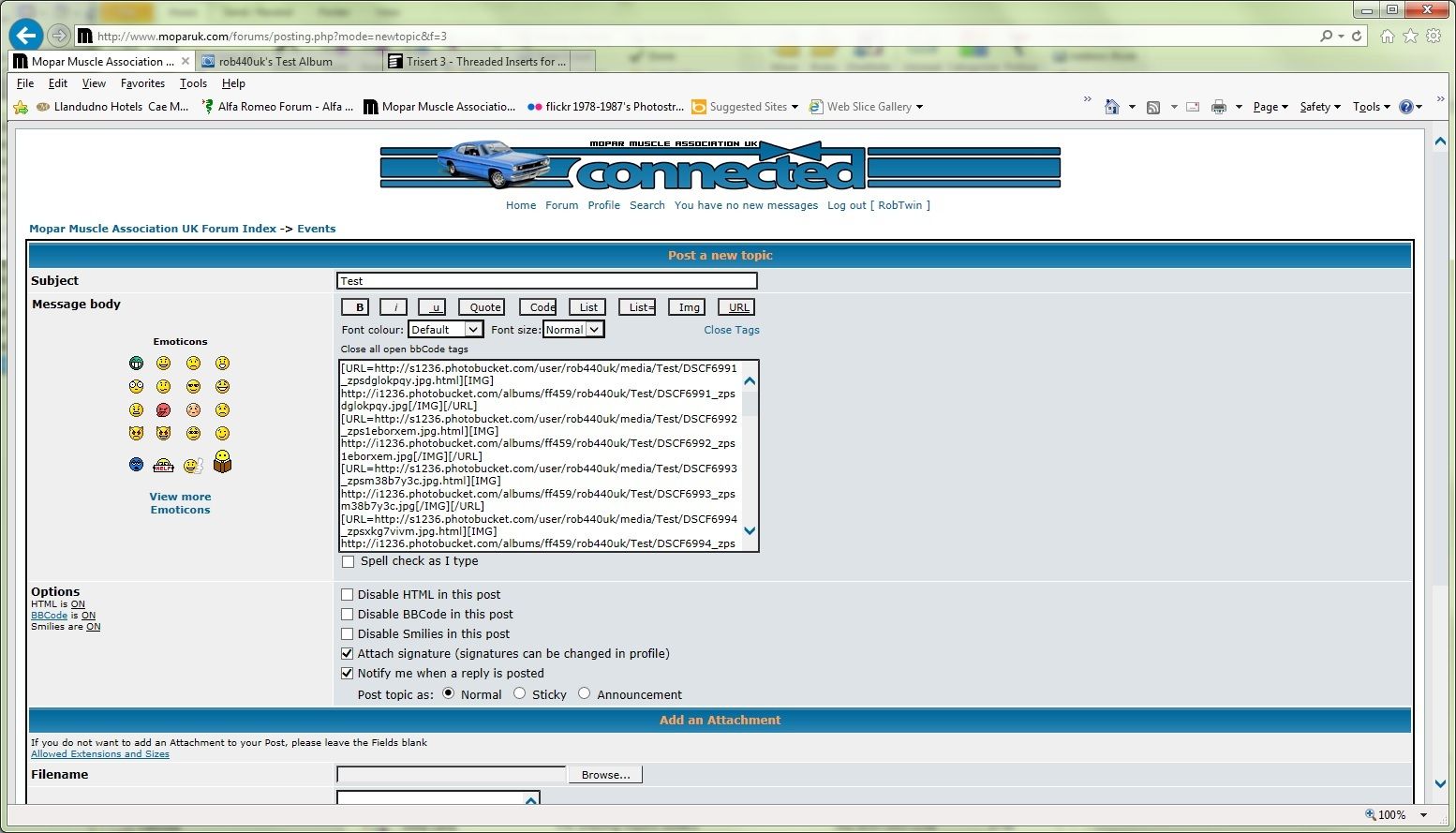
You can add any other text you want to post above or below this link.
This might all seem a bit long winded but once you've uploaded your pics to the photobucket album, the rest should only take a couple of minutes.
Prior to this recent change, I was literally copy'n'pasting up to a hundred, and sometimes more, individual links, one at a time.
You could always just post a link to your photobucket album but that's just plain lazy.
And the other advantage of using photobucket (or similar) is that you don't need to resize your photos like you do if adding individual files to your post in the conventional way.
Good luck!
